One of my Unifi Gateways, a USG-Pro-4, is located in a house where the internet can go out in a storm. Since the internet is provided by Comcast, and it’s just “household grade”, there’s not much I can complain about. But we’ve all experienced an outage just when you need it the most.
My traditional way of dealing with this is yelling around the house, “Internet is out – everyone go on your hot spots”. Typically it’s back online in an hour or so, and then I have to make sure everyone has switched back over to the house WiFi. What I’d really love is to get the failover port working on my gateway, but that seemed to be expensive and difficult to set up until now.
What I’ve rigged up will cost you about $50 in parts and takes about 30 minutes to set up. Once it’s set up, the gateway will failover if the main connection fails, and it will failback (the opposite of failover) when your main connection is back online. In my setup with the connector linked to my iPhone, this failover only works if I’m in the house and my phone is fairly near this connector, but that’s about the only downside.
I’ve accomplished this by buying a BrosTrend AC1200 WiFi to Ethernet Adapter (about $50) connector, which consumes a WiFi signal, probably from your phone via your hot-spot, and turns it into a cabled ethernet connection. With the cabled ethernet plugged into the WAN2 port on your Unifi, and a simple configuration, the Unifi gateway now sees the WAN2 port as having a connection to the internet if the WAN1 connection goes down.
Basic Steps
- Configure your connector BrosTrend AC1200 to connect to your cell phone’s hotspot.
- With an ethernet cable, connect your connector to the WAN2 port of your Unifi Router.
- Configure the WAN2 port as a failover for the WAN1 port.
- With everything cabled and configured, simulate the failover by unplugging your main internet connection from the Unifi gateway.
- Wait about 30-60 seconds for it to failover to WAN2, and you can test your internet connection as you normally would.
- When you’re satisfied it’s working, plug back in the main internet connection to your Unifu gateway and watch ut failback.
To configure the BrosTrend, just follow the instructions in the box. It’s pretty easy and consists of plugging in the unit, waiting for it to boot in a few seconds, switching your WiFi on your laptop to use the SSID that the BrosTrend just created, and following a few prompts to connect it to your phone’s hotspot. When it’s working, you’ll see a blue “Signal” LED on the BrosTrend remain solid, indicating a good signal to your cellphone.
Then you can use any ethernet cable, including the one it comes with, to connect the BrosTrend to your Unifi Router’s WAN2 port. Remember, the BrosTrend will need power as well, but I’m assuming you have that close to your Unifi Router.
Configuring your WAN2 port as a failover is so easy in the Unifi Controller console; you can miss it if you’re not watching for it. Go into your Console, click on the gear icon in the lower left, and then on “Internet: above. Then choose “Add Secondary Internet Connection”.
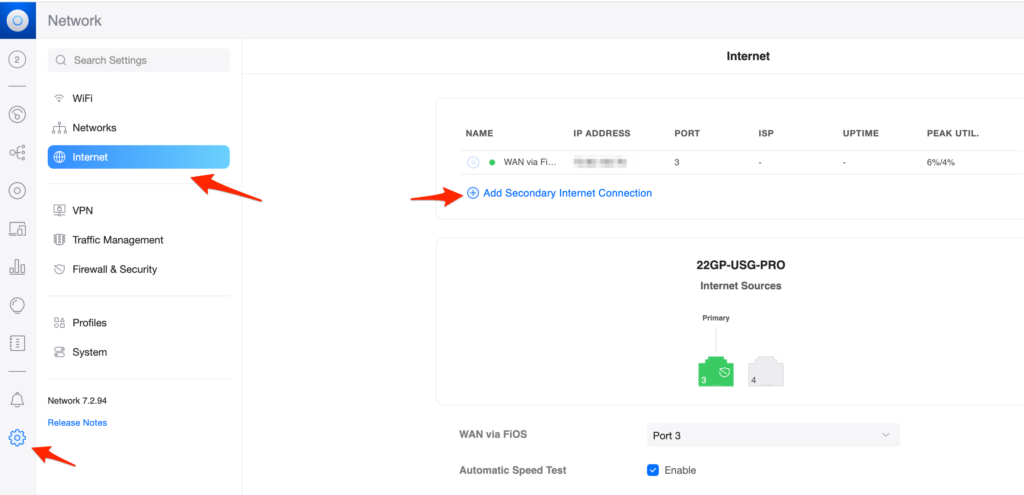
Once you get the screen to add in a secondary connection, fill it in with a name that makes sense to you, fill in your guess at connection speeds, and choose “Auto” for the rest of the settings. If you’re using a Dynamic DNS, you can switch to manual and configure it, but in either “Auto” or “Manual” mode, it’s important that the “Load Balancing” be set to “Failover Only”. This needs to be done as there are only two modes, and the other, called “Balanced” will use your main ‘net connection half of the time and your iPhone for the other half. While that may be fun to experiment with, you’re going to max out your hotspot for no good reason. Setting it to “Failover Only” is the setting we want, which means it will only use this setting configuration if the main ‘net connection fails.
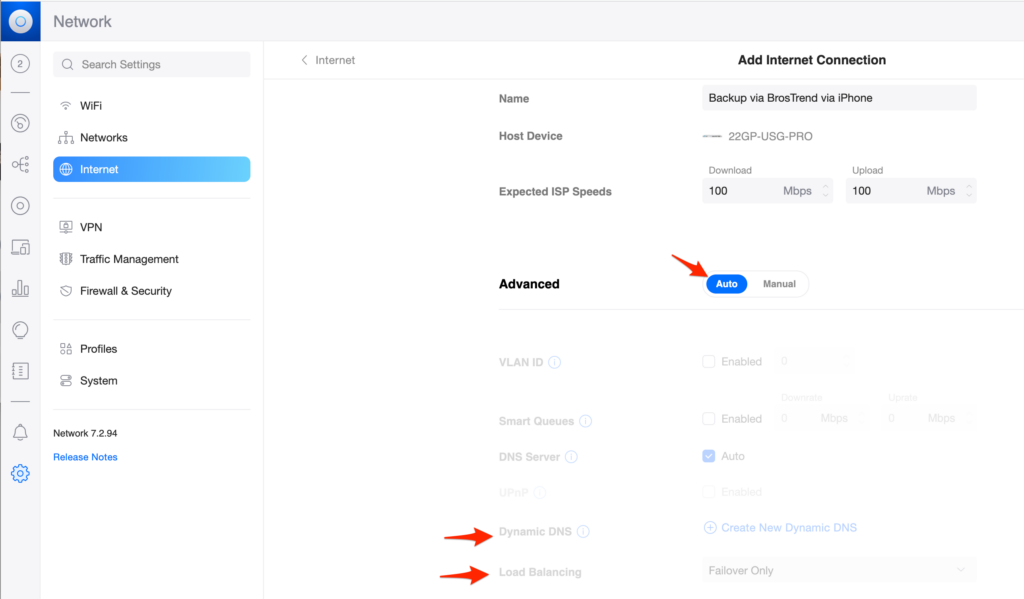
Once you have this configuration saved, on the next screen, you will need to specify the port for this new BosTrend device to use. Port #4 is common as it’s the “WAN2” port on USG-Pro-4 routers. And again, make sure “Load Balancing” is set to “Failover Only”.
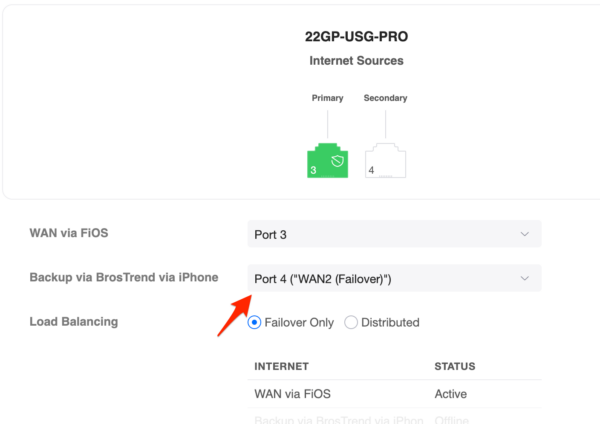
After that, you’re all set. You should be able to simulate a failure with your main ‘net connection, and in a few seconds, the BosTrend should take over, using your phone’s hotspot for your entire network. Just reconnect your main ‘net connection, and the fallback should happen.
If you get an error saying it can’t save your WAN2 settings, check the settings on your UGS-Pro-4 to make sure that Port #4 is enabled. If it’s disabled, it can’t be assigned to anything.
Now you have a failover for your Unifi Router for about $50 and 30 minutes of your time. I hope you never have to use it, but you’ll thank me if you do.